
[UPDATE] added instruction for latest firmware ver. 1.8.7.0C_201705091058
Recently I bought a Xiaomi Xiao Yi (IP) camera (also known as Yi Home), Chinese version. The camera looks nice, the picture quality is ok, and worked fine on my local Wifi.

However, I was unfortunate enough to receive and test the camera when Xiaomi decided to deny access from the iOS app to the camera outside of China (error 5400). I was hoping a firmware upgrade would solve this issue so I have upgraded from 1.8.5.1L to 1.8.6.1B. Now my camera was useless. The camera would say “This camera can only be used in China” and would shut down.
This was the tipping point when I have decided I will investigate what’s happening with this camera and what can be done to make it functional again. At the time of writing the remote access (error 5400) has been solved by the provider so no additional action is required. (I tried to convert a CN camera to international one by changing the serial of the device, but couldn’t test from a European or US IP and probably I would have needed access to the system files of a functional international camera to compare)
So the remaining issue was the camera shut down with the latest firmware (tested with 1.8.6.1A and 1.8.6.1B).
If you do a search there are heaps of websites describing how you can gain access to the camera and ultimately enable remote access via telnet. I won’t get into those details, you can check some of the websites I listed below.
Once you logged into the camera via telnet the fun part begins. The camera is running a Linux version.
# uname -a Linux (none) 3.0.8 #1 Wed Apr 30 16:56:49 CST 2014 armv5tejl GNU/Linux
This is familiar territory, we can check what processes are running, log files, the /home directory and we can mess around with the system. I have to mention this is for educational purposes only and you can easily brick your camera.
Back to the “This camera can only be used in China” message. So if you look carefully in the log file “/tmp/log.txt” at some point you will see the forbidden.g726 sound being played and not long before that there is an API call to the mothership to check if your device is allowed to run on not. With this call, the camera sends your IP automatically so there is not much to be done about that.
[/home/cloud][4/29/22:51:48:52]: req_info=https://api.xiaoyi.com/v4/ipc/check_did?hmac= danger danger danger danger danger%3D&seq=9
&uid= danger danger danger dangerXX×tamp=4294938554
{"allow":false,"code":"20000"}
Now the nice thing about this is that we can fake the response from the server in many different ways.
1. You set up a proxy to be used and the proxy will change the reply from “allow”: false to true. The certificate on the camera can be changed so you can set up a valid proxy for https request for a man in the middle attack. (/home/ca.crt). Possible but too complicated and you need a proxy running.
2. You can set up a fake response on the camera via the local HTTP server and redirect (see point 3 😉 ) the check_did call to this file. (/home/web/response.json -> {“allow”:true,”code”:”20000″}). Again possible but not really needed.
3. And finally, we got to the solution. In the log files, we saw that /home/cloud is responsible for checking the permission for our device. This is a binary file and we can check what calls are made from this file:
# strings /home/cloud | grep http http://log.xiaoyi.com/info.gif?p=home_v1&sysVersion=%s&mac=(lots' of other details) %s -c 311 -url https://api.xiaoyi.cox/v4/ipc/check_did -uid %s -keySec %s %s -c 139 -keySec %s -url https://api.xiaoyi.com/v4/ipc/reset -uid %s -version %s -mac %s ...... %s -c 138 -key %s -keySec %s -url https://api.xiaoyi.com/v4/ipc/on_line -uid %s -version %s -mac %s -packetloss %d -p2pconnect %d -p2pconnect_success %d -tfstat %d %s -c 136 -url http://api.xiaoyi.com/v2/ipc/sync_time (yes, the camera logs and sends everything back to xiaomi)
Now if we change the call check_did to our local file mentioned above that would make /home/cloud happy and the camera will run. Luckily /home/cloud will lock your device just if the remote server replied with “allow”: false. Now, all we need to do is to block that call or break/invalidate that URL (ie. DNS error).
THE SOLUTION:
# ps | grep /home/watch_process | grep -v "grep" | awk '{print $1}' | xargs kill -9
# ps | grep /home/cloud | grep -v "grep" | awk '{print $1}' | xargs kill -9
# sed -i 's|api.xiaoyi.com/v4/ipc/check_did|api.xiaoyi.cox/v4/ipc/check_did|g' /home/cloud
# reboot
First commands will kill watch_process so it doesn’t restart other processes.
The second command will stop the cloud service, so we can change the file.
The third one will change the text in the binary file. It will change com to cox which will invalidate the URL and will not return the allow: false message anymore.
Once the camera reboots it will be functional just as before you upgraded to the latest firmware. In case anything goes wrong just install a fresh, unmodified firmware.
Drop me a line if this worked for you!
Update: Read the comments for CNxx160622 hardware with FW 1.8.6.1C or 1.8.6.1Q.
Serial port connection to the camera explained in this video (credit to fedeant):
1.8.6.1C and 1.8.6.1Q problem solved by JonesChi:
I wrote a scrip to make the camera work again outside China. Download the file, and decompress it to root of SD card. http://diy.2pmc.net/wp-content/uploads/2016/10/hack_yi.tar.gz
If your device’s FW is 1.8.6.1C, you just need to insert the SD card into your camera, and it will hack your device automatically, when it finished, the camera will reboot automatically, then your camera is free.
If your device’s FW is 1.8.6.1Q, you need to connect your camera via serial port to get console, then insert the SD card into your camera, when you see the command prompt, just type “/tmp/sd/hack_yi.sh”, then your camera is free.
If you are using the latest firmware 1.8.7.0C_201705091058, controsensi updated the script above to support this. The file name that needs to be uploaded to the SD card has changed to equip_test.sh and the location of the home directory in the script has changed as well. The rest seems to be functioning the same way.
Create this file on the SD card and reboot your camera. It should work without the annoying restriction message. controsensi’s full solution is described here.
[sd_card]/test/equip_test.sh
#!/bin/sh
# JonesChi's script.
# Modified by halnovemila (HalEx) to work on CN12 model
timestamp=`date`
sdcarddir=`dirname $0 | sed -n 's/\/test//p'`
testdir="${sdcarddir}/test"
logfile="${testdir}/hacklog"
echo "Current dir= ${testdir}" >> $logfile
echo "SDcard dir= ${sdcarddir}" >> $logfile
cat /home/version >> $logfile
echo "========== LIST OF /home ============" >> $logfile
ls -l /home >> $logfile
if [ -f /home/cloudAPI_real ]
then
echo "Already hacked ${timestamp}" >> $logfile
sync
else
echo "Start hacking ${timestamp}" >> $logfile
cp /home/cloudAPI $sdcarddir/cloudAPI.bak
mv /home/cloudAPI /home/cloudAPI_real
cp $sdcarddir/cloudAPI /home/cloudAPI
echo "Done hacking ${timestamp}" >> $logfile
# fix bootcycle
mv $testdir/equip_test.sh $testdir/equip_test.sh.moved
sync
reboot
fi
# ATTENTION!
# Once the script is executed the boot process is halted,
# nothing else will be executed.
# Therefore if the hack has been already applied
# and this script executed,
# the camera will not complete the boot process
# and will seem like if it's not working.
Some websites to check to see how you can enable the remote access (telnet/nc):
http://xiaoyi.querex.be/
https://yadi.sk/d/MpaQaTC1mU2kQ
http://en.miui.com/thread-224653-1-1.html
– Peter
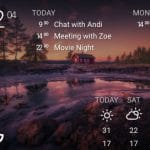


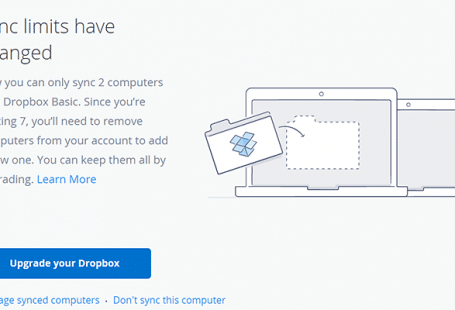

565 comments: On [SOLVED] Xiaomi Xiao Yi Ant HOME CN12 – This camera can only be used in China (1.8.6.1 – 1.8.7.0)
This works to get me to latest version.
1. flash this first using microsd (1.8.6.1B02)
http://www27.zippyshare.com/v/nXZP3NJY/file.html
2. While this is not the latest but will also give you telnet access.
3. Then update firmware from Mi home to latest
4. After reboot it will say not working in china but you still have telnet access.
5. Telnet to it root / 1234qwer
6. Then issue the following commands
# ps | grep /home/watch_process | grep -v “grep” | awk ‘{print $1}’ | xargs kill -9
# ps | grep /home/cloud | grep -v “grep” | awk ‘{print $1}’ | xargs kill -9
# sed -i ‘s|api.xiaoyi.com/v4/ipc/check_did|api.xiaoyi.cox/v4/ipc/check_did|g’ /home/cloud
# reboot
This firmware already patched with RTSP, Telnet, Ftp access.
http://www27.zippyshare.com/v/nXZP3NJY/file.html
I had direct flash it from 1.8.5.1K and confirm this is working perfect!
hii. you say its working perfect.
what app did you use in your android phone.
internachional yi home app ?
On Android I have just updated to the latest app and flashed the latest firmware 1.8.6.1C and now my Chinese Yi Ant works without any modification required.
I’ve sucessfuly updated two new chinese Yi Ants with this and everything went fine, telnet was reachable and i could use the solution…
http://www.mediafire.com/download/yndho0ifmzvmz2s/1.8.6.1C_Mod.zip
Hope you guys can find it useful.
Which YiHome apps do you use? … would you send me it’s link?
http://app.xiaomi.com/detail/75646
Deos this include the RTSP patch ?
In teory, yes, it’s the same “test” package for rtsp, ftp, etc. But i didn’t try it.
Hi Gustavo, can you view the videos for the motion detection warning?
I’ve flashed with 1.8.6.1C, but still can’t Pairing.
After QR code scanning, the led indicator turning from flashing blue into steady blue (I thought the wifi connecting is successful). A minute later, a message appears: ” Failed to load. Reset the camera.”
When I verify the camera, it says “the camera is correct. Try another setting”
When I reset the camera, it failed to load again.
Pls advise me.
It can be app and firmware mistmatch. Use these for chinese camera:
Android -> http://app.xiaomi.com/detail/75646
Firmware -> http://www.xiaoyi.com/home/firmware/index.html?version=1.8.6.1A_201602241619
Hope it helps.
I had previously updated my China region 720p Ants camera and got the dreaded message so had downgraded via an SD Card. I had been having problems with remote connection being a little unreliable so read your instructions. I updated to 1.8.6.1C, got the “Not for use outside china” – Telnet’d in (Already had the files on the SD) – Copied and pasted the commands and its running like a dream. Now if only someone could work out how to hack the international firmware to run on these as the connection is a little slow and I assume its because I’m working via Chinese servers and I’m in New Zealand.
i have same problem, remote connection is so slow and sometimes impossible. can you find a solution to this ?
I keep getting the -5400 message plus some text in chinese when i try to run it on the mihome app. The phone i am using is the new samsung j7. My business partners are able to run the app and see the camera work on their phones. So the camera is working just not on my phone.
Anyone who can help me it would be VERY much appreciated. The camera is overseas so i cant do anything with it physically.
I am NOT a techi and dont really understand most of what is written in this thread.
Like i said if someone has some simple guidance for me i will be grateful!
Thanks in advance
Here is 1.8.6.1C with RTSP moded from Gustavo
https://dl.dropboxusercontent.com/u/14191397/1.8.6.1C-mod-rtsp.zip
If you already have 1.8.6.1C(with/without china fix), just do the step 3.
Method 1
1. Extract and copy to the SD card. Reboot your ip cam
2. After reboot, wait 5 mins or until it say “this product is for china use only”.
3. Copy “test” folder to the SD card again(overwrite if prompt) and reboot
Method 2
If you want to do it remotely without touching the SD card. Make sure you have FTP to the device.
1. Extract and ftp all the file to /home/hd1/ and reboot
2. After reboot, wait 5 mins or until it say “this product is for china use only”.
3. ftp “test” folder to the /home/hd1/ again(overwrite if prompt) and reboot.
Great, works perfectly!
1) Is it possible to easily adjust the timezone?
2) Is it possible to set a password to the RTSP stream?
Thanks a million
I telnetted into the camera (username: root / password: 1234qwer)
Code:
cd /home
mv ntpdate ntpdate.orig
touch ntpdate
chmod 755 ntpdate
date -s “2015-06-02 22:00”
The commands above disable to program that tries to set the date from the internet, and then you can set the date manually to the current date/time. Hope this helps.
Source: http://en.miui.com/thread-124292-1-1.html
This worked perfectly on my China cam!! Great instructions!!
Hi,
I accessed via telnet and did the steps of the solution after the upgrade to 1.8.6.1C, but after rebooting the camera it just stayed with a permanent orange led on indefinitely, even if I disconnect it. So finally, I was able to get out from that state, but now I can’t play none of previous recordings videos that are stored in the SD card with any of the firmwares available.
Can someone know how to fix that?
my camera cannot connect to WIFI and said “WIFI PASSWORD WRONG”,also cannot reset..how to fix ??
I solve this by update the firmware to 1.8.6.1B
i also have CN version Manufactured date on 16.04.2016 had try on russian 1.8.6.1B 02 not work (rusian 1.8.6.1B previous can used for 01. 11.2015-01.03-2016)
the error problem is after wifi is connected blue light is blink and in app show message fail to load
who have new lot for Yi smart cam and alos problem like us
How to make the commands execute on boot?
Hello ! How can i do telnet to the camera if camera refuses to connect to wifi ??? I have the CN version :/
I’ve sucessfuly updated two new chinese Yi Ants with this and everything went fine, telnet was reachable and i could use the solution…
http://www.mediafire.com/download/yndho0ifmzvmz2s/1.8.6.1C_Mod.zip
The firmware had been upgrade to 1.8.6.1Q which had fixed a few major issue.
Can still use the same method to modify to work for RTSP?
want to know the answer too
Me too!
with app in android i need to use to connect?
google play internachional or the chineese yi home?
Funciono!!!!!!!!!!!!!!!!!!!!!!!!!!!!!!!!!!!!!!!!!
Hola Julio. Me puedes ayudar. No se nada de como hacer esto. Que es Telenet? Algo que hay que instalar. Me puedes dar las instrucciones paso por paso.
Te lo voy a agradecer.
te puedo ayudar
I had some trouble with the camera, updated the firmware, and can’t connect to wifi since then, no matter what firmware I try. No matter what I do, it always throws a wifi password error for me (chinese message or english message depending on the firmware).
Russian firmware or any else (L, M, N, etc) didn’t do the trick for me 🙁
I’ve got another one working flawlessly, and I tried different routers.
Its SN starts with 10CN… pretty old I guess?
I even used the yi-hack firmware, which has a log that gave me this error:
“fkill: Cannot open RFKILL control device Could not read interface ra0 flags: No such device WEXT: Could not set interface ‘ra0’ UP ra0: Failed to initialize driver interface”
So… any ideas? Bricked wifi chip?
If I could use the camera in “local mode”, recording and storing everything on the SD card, at least it would be something more than paperweight right now…
Follow this thread instructions, worked for me: http://en.miui.com/forum.php?mod=redirect&goto=findpost&ptid=178474&pid=5758323
seems like the wifi driver got deleted, cause the root folder of the camera got full.
The file or folder that filled it up can be different, in my case was a .zup file, in another user case a .img, in others a folder, etc.
Hi Mr. Krikri..I have a question about xiaomi 720p. Im already use your firmware version of 1.8.6.1B.02. This firmware work for me, but i cannot playback my video recording. How to fix this problem?
Thanks before.
Same with me. I also try to use 1.8.5.1K FW. everything works fine except video playback.
I have identical V.21 camera with original FW (1.8.5.1L), the playback works normally (with same app)
Did anybody have issues with the Motion Detection Warning playback? After upgrading to 1.8.6.1C_201605191103_CN, everything works fine but motion detection warning could not be played. Clicking the warning will only results in Fail to load video .
I would also like to know how to fix playback of recorded video.
I buy yi Camera and it CN version Manufactured date on 20160622. Can not to update the firmware to 1.8.6.1C and use RTSP script to telnet. Have any idea to update 1.8.6.1 mod firmware?
it’s HW locked i need solution too.
any solution?
hi all, i buy new yi ants 360 but cannot used, can help if someone have the firmware for this goods? thanks
Hi. I have a few important requests. Can we keep the best solution as a sticky on top and can anyone offer solutions for the series 2 and 360 models? Series 2 do not seem to allow/accept downgrading anymore and the 360 seems to be a ‘unicorn’ at the moment. I am ‘stuck with’ both. Chinese versions which I would very much like to see in Yi home. Together with my luckily old 720p’s.
hi robert, i think series 2 already discussed and got solution. but 360 still new
Everything work as expected, well done.
But I have a problem with my V.21 version of my camera, after accidentally updating firmware via app to version Q. I can’t playback my recorded video, anyone know how to fix it ?
I also have another V.21 with FW 1.8.5.1L default from factory, playback works fine. Problem only with timezone
At the end, I found the solution to the playback recording in this link http://en.miui.com/thread-193380-1-1.html, so basically I entered this command: echo “GMT+0” > /etc/TZ and then I reboot it and I was able to playback the recordings again using using even the newest firmware.
i have a new xiaoyi camera august buy from china several unit
when i reset and insert card with home firmware …and power on ,the unit just say waiting for connection ,keep say waitting connection in chinese ,
can any 1 tech how to flash?
thanks
try flash 1.8.5.1k will slove your problem
http://xiaoyi.querex.be/
I have tried all of the firmwares posted here but the camera continues to ignore it. After inserting the sd card with the firmware, it just initializes and continues to wait to be paired. Is there anyway to FORCE flash the firmware to the IP cam?
currently using version 1.8.5.1L and cannot playback the motion detected videos. anyone doesnt have this problem? how to solve this?
same here with 1.8.5.1K
if i understood. if you chenge the timezone you can´t playback the motion detected videos.
any solutions?
Yesterday I made the Chinese version update since the camera does not work please help me I have a Chinese version and I am from Europe
Is anyone getting a very bad image quality (distorted) on night vision mode with the 1.8.6.1B_201603181307 firmware?
bought it on 14 august 2016, for the first time it connected showed video, then i disconnected and moved to another room but it says “this product can only be used within China”
tried all files given in this blog till date but no solution seems it is not detecting memory card
seems stuck
maybe some problem with your sd card?
Has anyone attempted upgrading to the latest firmware 1.8.6.1Q?
And how do you get Push Notifications to work on iOS. Currently I’ve set it on in the Settings for the camera but I don’t get any notification even when there’s activity on the camera.
I had the new camera with this firmware. Had not been able to get the telnet to work anymore and thus it just keep repeating “Camera can only work in China” and shut itself down. Anyone with solution for this ?
I also want a solution to this. Any news?
Is there anyone has the 1.8.3.4J_201412291009.zip firmware? Pls share it if you have it.
http://4pda.ru/forum/index.php?act=search&source=pst&noform=1&username=SnakeSel
This is the author of the fix. Anyone has access to this forum to download the 1.8.3.4J_201412291009.zip?
http://4pda.ru/forum/dl/post/5866261/1.8.3.4J_201412291009.zip
Guys, i’ve got the new test file/folder from 4pda.ru with mod aio, zipped it with the latest Q version, if anyone want to try, i couldn’t yet…
http://www.mediafire.com/download/yg3b2l3v3yayu9f/1.8.6.1Q_201607271501_CN_MODDED.zip
I think AIO including modify the prompt message & timezone to Russian. Can you find the mod to activate outside China only?
try this
http://www.mediafire.com/download/05zl1d7h06nzabb/1.8.6.1Q_201607271501_AK_MOD_CN_FIRMWARE.zip
latest q version with “THE SOLUTION” patched. GMT timezone coding removed,telnet/rtsp added.
AK,
Would you mind to elaborate more details? What’s “THE SOLUTION” patch? This is GMT Timezone? Coding Remove mean the China only “check_did”? This also enable Telnet and RTSP, right? Is this able to upgrade the latest hardware from June 22, 2016?
I can confirm that this firmware above worked on my camera. I previously updated it normally on the camera settings interface on the app but it reverted to its “only in china” status. Unpacked this version of the firmware and updated it the usual way and its back to normal.
Gustavo,
Can you help to share this http://4pda.ru/forum/dl/post/5866261/1.8.3.4J_201412291009.zip ?
Gustavo,
I would like to try out this one:
http://4pda.ru/forum/index.php?showtopic=638230&st=5020#entry47152700
Solution 100% for those who updated to 1.8.6.1A camera the V 2.1 (camera says that the type of work only in China)
1) Turn on the camera (without SD card)
2) Press the Reset button and hold for 10 seconds
3) Releasing the Reset button
4) Turn off the camera
5) Format the SD card into the FAT32 (other file systems are not supported)
6) Download the firmware 1.8.3.4J_201412291009.zip (yes it is! Since the camera not be sewn directly to 1.8.5.1L.zip )
7) Throws in the root of the archive 1.8.3.4J_201412291009.zip SD card file home
8) Turn on the camera for 3 seconds is lit orange after orange starts to blink for about 40 seconds (set by firmware!) and then wait until the camera speak
9) Turn off the camera and remove the SD card
10) Format the SD card to FAT32
11) Download the firmware 1.8.5.1L.zip
12) Throws the root of the SD card file from the archive home 1.8.5.1L.zip
13) Turn on the camera for 3 seconds is lit orange after orange starts to blink about 40 seconds, (firmware installed!) and then wait until the camera to speak
14) Turn off the camera and remove the SD card
15) Turn on the camera (without SD card)
16) Press the Reset button and hold for 10 seconds
Did not work on the new batch of camera that comes with 1.8.6.1Q firmware. Had not been able to flash it to anything other firmware. The equip_test.sh also not working.
Any ideas ?
Gustavo, can you please help? Thanks.
How can i fix timestamp on mi home app, timezone on camera correct in my country (VietNam), but timestamp over 1h
What app better ? Mi home or yi camera
you can try this thread here to fix your timezone, http://en.miui.com/thread-193380-1-1.html
Ok Guys, This is My version, no russian stuff in this, took latest firmware from here “www.xiaoyi.com/home/firmware/index.html?version=” (1.8.6.1Q_201607271501), added rtsp/telnet fix, and no Russian stuff in this, “THE SOLUTION” is already integrated into the “equip_test.sh” file, so just extract into a formatted micro SD card and flash it, thats all folks. There is a watermark saying “yi” bottom left hand corner, its so small that i don’t care for it.
https://www.dropbox.com/s/71v2562uvqnz77w/1.8.6.1Q_201607271501_AK_MOD_CN_FIRMWARE.zip
or
http://www.mediafire.com/download/05zl1d7h06nzabb/1.8.6.1Q_201607271501_AK_MOD_CN_FIRMWARE.zip
**For Playback issues/GMT Error follow this thread http://en.miui.com/thread-193380-1-1.html
Upgraded CN version from 1.8.6.1C to this 1.8.6.1Q and everything works fine! Thank you very much!
AK,
Is this suitable to upgrade the latest batch hardware after April 2016? Anyone can confirm this is workable for latest hardware?
Mine is v2.1 it works fine, don’t know about home camera 2.
AK,
Can you scan your QR code? What’s the last 6 digits? It is going to tell you the manufacture date.
My last 6 digit’s danger160516
Thx for this but in Mi Home app camera works only with home wifi. When I change to mobile it’s a error -3011. What is this?
@bart
i never got that for me, try the Yi Home app, download from here http://app.xiaomi.com/details?id=com.ants360.yicamera&ref=search (only Chinese app works, from playstore not works) but the mi home works from playstore, be sure to choose region china mainland
Problem disappeared. What was that I don’t know. I’m using Chinese app from begin. But thx for a reply and for modded version, finaly working !!! In this version my timeline no working. Even on MiHome app. Any solution?
Hi, just extract the zip and pit the home and test folder to sd card and flash??
@chen yes, must be fat32 formatted sd card
I can confirm that this soft is one of all which I tested and work properly. Thanks a lot . I spent 3 days to work it but finally is succeeded. Another one time thanks for help .
Does anyone get push notification on iOS? I’m using the Mi Home app to access the camera but get no push notification despite there veing activity.
why my YIHOME always show “your account password is changed, please re-login in!
Same here, I just download Mi Home app from play store to resolve it. Now I use both of them vise versa.
Same here, when I am using other Mi Home apps, the problem with autologin disapeared, but instead that I have got all the time error (-20009)
I have the same, CN Cam, FW 1.8.6.1Q, Germany. Log In :Mi Login
Thank you very much for your last MOD firmware 1.8.6.1Q AK, working like a charm on my CN Yi Cam 🙂
@AK: Thanks for the Firmware, now i have latest Firmware on my CN Cam in Germany, RTSP etc.,all works.
Thank you very much.
When there is a new Firmware an the App show me this, can i then Update the Firmware in the App?
Or what must i do?
Best regards
2 options :
i) You can update the firmware in the app, but the camera would say “This camera can only be used in China” and would shut down. So you need to use the “THE SOLUTION” mod to fix it. Which can be found in this thread. This involves telnet to the camera.
ii) If I am free i will make a mod for every new firmware, so just flash it into a formatted micro SD card, i will post the new firmware’s here.
how do you do it? can show the steps?
@chen
1. Turn off the camera YI ant release sd card
2. Restart the camera and press the reset button on the back
3. Insert sd card to the computer and format with firmware version FAT32
4a. Download type 1.8.6.1Q china modded version https://www.dropbox.com/s/71v2562uvqnz77w/1.8.6.1Q_201607271501_AK_MOD_CN_FIRMWARE.zip
4b. Download type 1.8.6.1Q china modded version http://www.mediafire.com/download/05zl1d7h06nzabb/1.8.6.1Q_201607271501_AK_MOD_CN_FIRMWARE.zip
5. Then extract and copy the files to the sd card that already in format
6. Shut down camera and insert the sd card that is in the file contents
7. Turn on camera and wait 5 minutes, camera flashes yellow then amber and finally blinks amber back
8. Then came the song and language china
9. Camera completed in downgrade and connect with your app as usual YI
I’ve flashed your firmware and tried to configure the Yi Cam but at the last step, i see CONGRATULATIONS and when i click on “Start using your Yi Camera” the app crashes and restarts the procedure to configure again a new camera
Hi, No song. and still cannot use. please help. Reset so many times.:< Still says this product can only be used in china
For those has CN edition after April 2016. Please be careful not to perform any upgrade unless you are pretty sure. I tried in my Yi Smart Camera V2.1 manufactured on June 22, 2016. It is completely dead. It boot up with amber light. I have to return it for replacement.