This article provides details on how you can customize the Box Sync folder location with Box Sync 4.0.
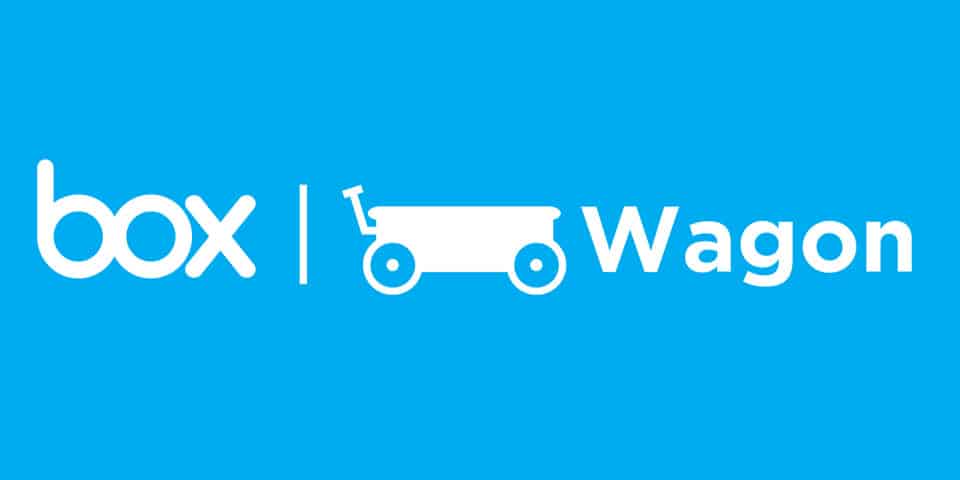
I have installed Box Sync folder on an external drive, and while I was moving home, I forgot to attach the external drive. On top of that since my Internet connection wasn’t installed yet I used my phone to tether data from my plan. To my greatest surprise after a couple of hours, I got an SMS that I have already used 100% of my data allowance in 2GB of data was downloaded in that hour or so.
I was annoyed since I just checked my email and did not know where this traffic was coming from.
I guess by now you got the connection 🙂 Box Sync decided that since my F (external) drive disappeared it will create a new sync location on my C drive and started to download all data again.
Now when I reattached the F drive, I couldn’t make Box sync again to the drive F instead of my C drive. There is no option for this in the interface.
If you are using your main drive to sync your files you can follow this documentation to change the location of your box sync folder:
https://support.box.com/hc/en-us/articles/202064183-Can-a-User-Select-the-Box-Sync-Folder-Location-
Another option to make Box Sync sync your files from an external file is to modify the location directly in the Box Sync app config file.
Step 1:
Stop the Box Sync app.
Step 2:
Edit the Box Sync database. On Windows the file is located here:
C:\Users\<username>\AppData\Local\Box Sync\sync.db
This is an SQLite database. You can use any SQLite editor; my choice was sqliteexpert.
If you open the database, you will see a table called preferences and the value to be changed sync_directory_path as you can see from the image below. Update with the path where you want your files to be downloaded.
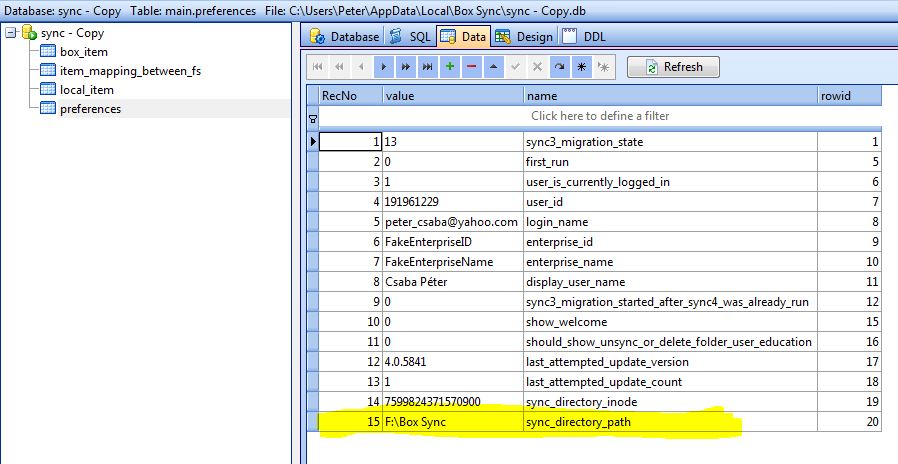
Close the SQLite database by existing from the editing software. This step is important otherwise Box won’t be able to read the DB.
Step 3:
Start Box Sync. At this step, it will use the new location, and it will download all your file from the cloud. I had tried to copy the old directory to the new location before I started Box Sync but I still downloaded all the files again.
Once all files are downloaded the new location will be used as it was on your main drive (C).
Let me know if this worked for you or if you managed to find a way to avoid downloading all the files again.
(You use all Information at your own risk)



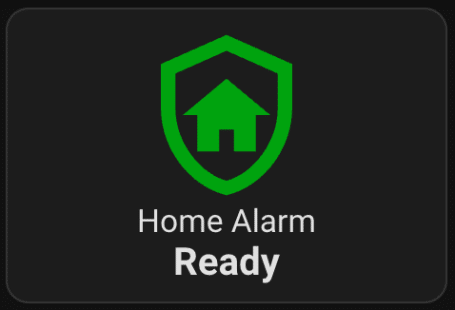

5 comments: On Change the Default Folder Location for Box Sync (external drive) – [SOLVED]
This did not work for me. After following the instructions and restarting Box Sync, it changed the sync.db file back, came with a pop-up saying that I was logging in as a different user and that all of my files would be saved to a backup folder, and then it started downloading everything from the cloud.
try this:
http://community.box.com/t5/Box-Sync/Can-An-Admin-Change-the-Default-Folder-Location-for-Box-Sync/ta-p/84
This worked for me – Box Sync v4 on Win 7 Pro 64bit
All I needed to change was the directory location in my C: to fit my filing preferences
I also tried to re-use the existing local files and avoid a full sync – looks like that didn’t work – Sync status indicated that all my files were re-downloaded – ?maybe it needed to recalculate hashes for synchronisation?
I can’t open the DB. It says it is locked. How can I do it?
Make sure you stopped the box process. (exit box or kill the process)
Sliding Sidebar
About Me
I am passionate about Cyber Security, Pentesting and just making things work.
Recent Posts
Archives